Integration
This guide will walk you through the process of adding Toolpad Core to an existing project.
Installation
npm install -S @toolpad/coreNext.js App Router
Use the following steps to integrate Toolpad Core into your Next.js app:
1. Wrap your application with AppProvider
In your root layout file (e.g., app/layout.tsx), wrap your application with the AppProvider:
import { AppProvider } from '@toolpad/core/AppProvider';
import { AppRouterCacheProvider } from '@mui/material-nextjs/v14-appRouter';
export default function RootLayout({ children }: { children: React.ReactNode }) {
return (
<AppRouterCacheProvider options={{ enableCssLayer: true }}>
<AppProvider navigation={NAVIGATION} branding={BRANDING}>
{children}
</AppProvider>
</AppRouterCacheProvider>
);
}
You can find details on the AppProvider props on the AppProvider page.
2. Create a dashboard layout
Create a layout file for your dashboard pages (e.g., app/(dashboard)/layout.tsx):
import * as React from 'react';
import { DashboardLayout } from '@toolpad/core/DashboardLayout';
import { PageContainer } from '@toolpad/core/PageContainer';
export default function DashboardPagesLayout(props: { children: React.ReactNode }) {
return (
<DashboardLayout>
<PageContainer>{props.children}</PageContainer>
</DashboardLayout>
);
}
The DashboardLayout component provides a consistent layout for your dashboard pages, including a sidebar, navigation, and header. The PageContainer component is used to wrap the page content, and provides breadcrumbs for navigation.
3. Create a dashboard page
Now you can create pages within your dashboard. For example, a home page (app/(dashboard)/page.tsx):
import * as React from 'react';
import Typography from '@mui/material/Typography';
export default function Page() {
return <Typography>Welcome to a page in the dashboard!</Typography>;
}
That's it! You have now integrated Toolpad Core into your Next.js app.
4. (Optional) Add a second page
Create a new page in the dashboard, for example, app/(dashboard)/orders/page.tsx:
import * as React from 'react';
import Typography from '@mui/material/Typography';
export default function OrdersPage() {
return <Typography>Welcome to the orders page!</Typography>;
}
To add this page to the navigation, add it to the NAVIGATION variable:
export const NAVIGATION = [
// ...
{
segment: 'orders',
title: 'Orders',
icon: <ShoppingCartIcon />,
},
// ...
];
5. (Optional) Set up authentication
If you want to add authentication, you can use Auth.js with Toolpad Core. Here's an example setup:
a. Install the dependencies
npm install next-auth@beta
b. Create an auth.ts file
import NextAuth from 'next-auth';
import GitHub from 'next-auth/providers/github';
import type { Provider } from 'next-auth/providers';
const providers: Provider[] = [
GitHub({
clientId: process.env.GITHUB_CLIENT_ID,
clientSecret: process.env.GITHUB_CLIENT_SECRET,
}),
];
export const providerMap = providers.map((provider) => {
if (typeof provider === 'function') {
const providerData = provider();
return { id: providerData.id, name: providerData.name };
}
return { id: provider.id, name: provider.name };
});
export const { handlers, auth, signIn, signOut } = NextAuth({
providers,
secret: process.env.AUTH_SECRET,
pages: {
signIn: '/auth/signin',
},
callbacks: {
authorized({ auth: session, request: { nextUrl } }) {
const isLoggedIn = !!session?.user;
const isPublicPage = nextUrl.pathname.startsWith('/public');
if (isPublicPage || isLoggedIn) {
return true;
}
return false; // Redirect unauthenticated users to login page
},
},
});
c. Create a sign-in page
Use the SignInPage component to add a sign-in page to your app. For example, app/auth/signin/page.tsx:
import * as React from 'react';
import { SignInPage, type AuthProvider } from '@toolpad/core/SignInPage';
import { AuthError } from 'next-auth';
import { providerMap, signIn } from '../../../auth';
export default function SignIn() {
return (
<SignInPage
providers={providerMap}
signIn={async (
provider: AuthProvider,
formData: FormData,
callbackUrl?: string,
) => {
'use server';
try {
return await signIn(provider.id, {
redirectTo: callbackUrl ?? '/',
});
} catch (error) {
// The desired flow for successful sign in in all cases
// and unsuccessful sign in for OAuth providers will cause a `redirect`,
// and `redirect` is a throwing function, so we need to re-throw
// to allow the redirect to happen
// Source: https://github.com/vercel/next.js/issues/49298#issuecomment-1542055642
// Detect a `NEXT_REDIRECT` error and re-throw it
if (error instanceof Error && error.message === 'NEXT_REDIRECT') {
throw error;
}
// Handle Auth.js errors
if (error instanceof AuthError) {
return {
error: error.message,
type: error.type,
};
}
// An error boundary must exist to handle unknown errors
return {
error: 'Something went wrong.',
type: 'UnknownError',
};
}
}}
/>
);
}
d. Create a route handler for sign-in
next-auth requires a route handler for sign-in. Create a file app/api/auth/[...nextauth]/route.ts:
import { handlers } from '../../../../auth';
export const { GET, POST } = handlers;
e. Add a middleware
Add a middleware to your app to protect your dashboard pages:
export { auth as middleware } from './auth';
export const config = {
// https://nextjs.org/docs/app/building-your-application/routing/middleware#matcher
matcher: ['/((?!api|_next/static|_next/image|.*\\.png$).*)'],
};
That's it! You now have Toolpad Core integrated into your Next.js App Router app with authentication setup:
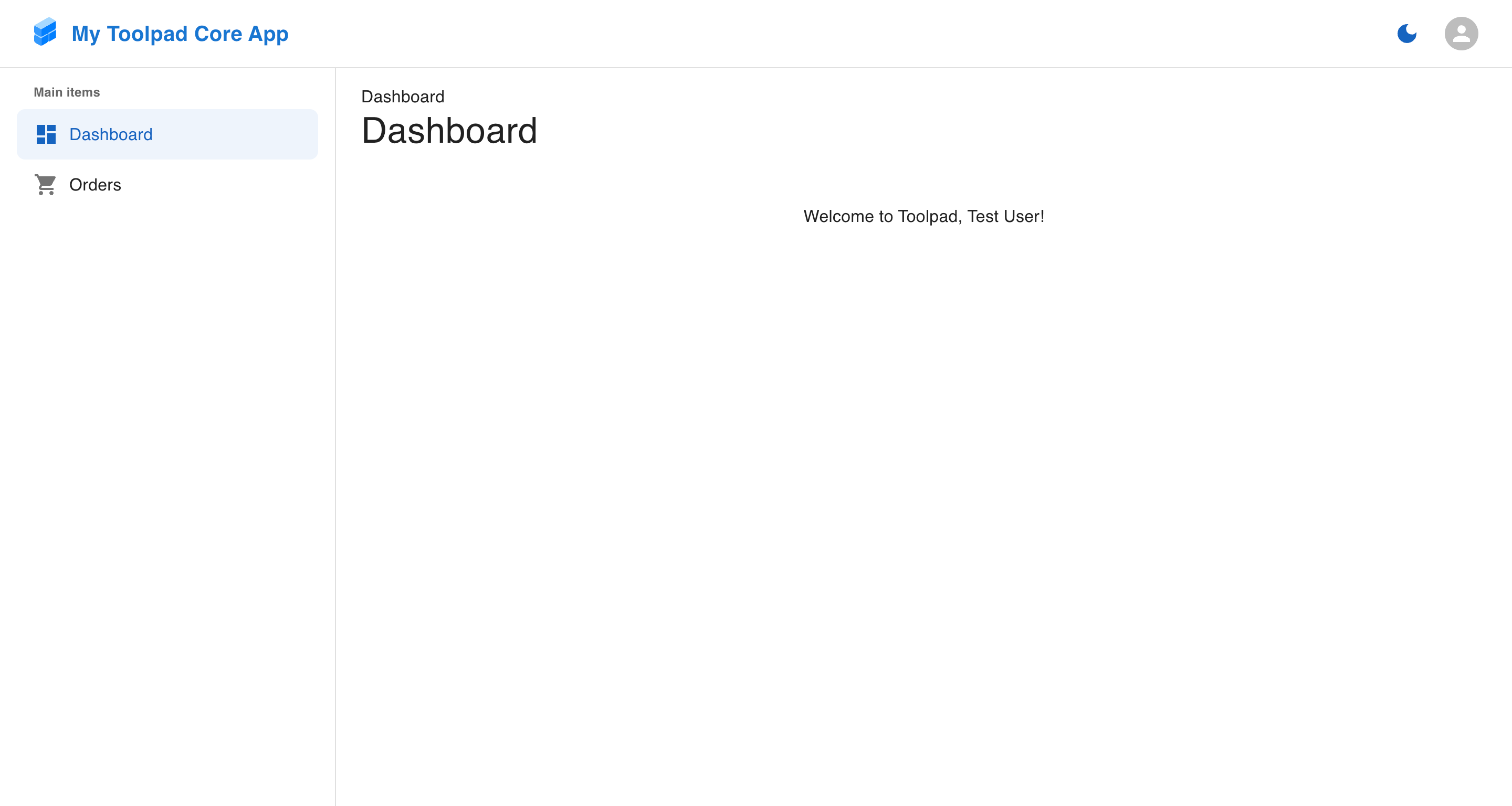
Next.js App Router with Toolpad Core
Next.js Pages Router
To integrate Toolpad Core into your Next.js Pages Router app, follow these steps:
1. Wrap your application with AppProvider
In your root layout file (e.g., pages/_app.tsx), wrap your application with the AppProvider:
import * as React from 'react';
import { AppProvider } from '@toolpad/core/nextjs';
import { PageContainer } from '@toolpad/core/PageContainer';
import { DashboardLayout } from '@toolpad/core/DashboardLayout';
import Head from 'next/head';
import { AppCacheProvider } from '@mui/material-nextjs/v14-pagesRouter';
import DashboardIcon from '@mui/icons-material/Dashboard';
import ShoppingCartIcon from '@mui/icons-material/ShoppingCart';
import type { Navigation } from '@toolpad/core/AppProvider';
const NAVIGATION: Navigation = [
{
kind: 'header',
title: 'Main items',
},
{
segment: '',
title: 'Dashboard',
icon: <DashboardIcon />,
},
];
const BRANDING = {
title: 'My Toolpad Core App',
};
export default function App({ Component }: { Component: React.ElementType }) {
return (
<AppCacheProvider>
<Head>
<meta name="viewport" content="initial-scale=1, width=device-width" />
</Head>
<AppProvider navigation={NAVIGATION} branding={BRANDING}>
<DashboardLayout>
<PageContainer>
<Component />
</PageContainer>
</DashboardLayout>
</AppProvider>
</AppCacheProvider>
);
}
2. Modify _document.tsx
Modify _document.tsx to include the DocumentHeadTags component:
import * as React from 'react';
import {
Html,
Head,
Main,
NextScript,
DocumentProps,
DocumentContext,
} from 'next/document';
import {
DocumentHeadTags,
DocumentHeadTagsProps,
documentGetInitialProps,
} from '@mui/material-nextjs/v14-pagesRouter';
export default function Document(props: DocumentProps & DocumentHeadTagsProps) {
return (
<Html lang="en" data-toolpad-color-scheme="light">
<Head>
<meta name="emotion-insertion-point" content="" />
<DocumentHeadTags {...props} />
</Head>
<body>
<Main />
<NextScript />
</body>
</Html>
);
}
Document.getInitialProps = async (ctx: DocumentContext) => {
const finalProps = await documentGetInitialProps(ctx);
return finalProps;
};
3. Add a dashboard page
Create a dashboard page (e.g., pages/index.tsx):
import * as React from 'react';
import Typography from '@mui/material/Typography';
export default function HomePage() {
return <Typography>Welcome to Toolpad!</Typography>;
}
4. (Optional) Add a second page
Create a new page in the dashboard, for example, pages/orders/index.tsx:
import * as React from 'react';
import Typography from '@mui/material/Typography';
export default function OrdersPage() {
return <Typography>Welcome to the orders page!</Typography>;
}
To add this page to the navigation, add it to the NAVIGATION variable:
export const NAVIGATION = [
// ...
{
segment: 'orders',
title: 'Orders',
icon: <ShoppingCartIcon />,
},
// ...
];
5. (Optional) Set up authentication
If you want to add authentication, you can use Auth.js with Toolpad Core. Here's an example setup:
a. Install the dependencies
npm install next-auth@beta
b. Create an auth.ts file
import NextAuth from 'next-auth';
import GitHub from 'next-auth/providers/github';
import type { Provider } from 'next-auth/providers';
const providers: Provider[] = [
GitHub({
clientId: process.env.GITHUB_CLIENT_ID,
clientSecret: process.env.GITHUB_CLIENT_SECRET,
}),
];
export const providerMap = providers.map((provider) => {
if (typeof provider === 'function') {
const providerData = provider();
return { id: providerData.id, name: providerData.name };
}
return { id: provider.id, name: provider.name };
});
export const { handlers, auth } = NextAuth({
providers,
secret: process.env.AUTH_SECRET,
pages: {
signIn: '/auth/signin',
},
callbacks: {
authorized({ auth: session, request: { nextUrl } }) {
const isLoggedIn = !!session?.user;
const isPublicPage = nextUrl.pathname.startsWith('/public');
if (isPublicPage || isLoggedIn) {
return true;
}
return false; // Redirect unauthenticated users to login page
},
},
});
c. Modify _app.tsx
Modify _app.tsx to include the authentication prop and other helpers:
import * as React from 'react';
import { AppProvider } from '@toolpad/core/nextjs';
import { DashboardLayout } from '@toolpad/core/DashboardLayout';
import { PageContainer } from '@toolpad/core/PageContainer';
import Head from 'next/head';
import { AppCacheProvider } from '@mui/material-nextjs/v14-pagesRouter';
import DashboardIcon from '@mui/icons-material/Dashboard';
import ShoppingCartIcon from '@mui/icons-material/ShoppingCart';
import type { NextPage } from 'next';
import type { AppProps } from 'next/app';
import type { Navigation } from '@toolpad/core/AppProvider';
import { SessionProvider, signIn, signOut, useSession } from 'next-auth/react';
import LinearProgress from '@mui/material/LinearProgress';
export type NextPageWithLayout<P = {}, IP = P> = NextPage<P, IP> & {
getLayout?: (page: React.ReactElement) => React.ReactNode;
requireAuth?: boolean;
};
type AppPropsWithLayout = AppProps & {
Component: NextPageWithLayout;
};
const NAVIGATION: Navigation = [
{
kind: 'header',
title: 'Main items',
},
{
segment: '',
title: 'Dashboard',
icon: <DashboardIcon />,
},
{
segment: 'orders',
title: 'Orders',
icon: <ShoppingCartIcon />,
},
];
const BRANDING = {
title: 'My Toolpad Core App',
};
const AUTHENTICATION = {
signIn,
signOut,
};
function getDefaultLayout(page: React.ReactElement) {
return (
<DashboardLayout>
<PageContainer>{page}</PageContainer>
</DashboardLayout>
);
}
function RequireAuth({ children }: { children: React.ReactNode }) {
const { status } = useSession();
if (status === 'loading') {
return <LinearProgress />;
}
return children;
}
function AppLayout({ children }: { children: React.ReactNode }) {
const { data: session } = useSession();
return (
<React.Fragment>
<Head>
<meta name="viewport" content="initial-scale=1, width=device-width" />
</Head>
<AppProvider
navigation={NAVIGATION}
branding={BRANDING}
session={session}
authentication={AUTHENTICATION}
>
{children}
</AppProvider>
</React.Fragment>
);
}
export default function App(props: AppPropsWithLayout) {
const {
Component,
pageProps: { session, ...pageProps },
} = props;
const getLayout = Component.getLayout ?? getDefaultLayout;
const requireAuth = Component.requireAuth ?? true;
let pageContent = getLayout(<Component {...pageProps} />);
if (requireAuth) {
pageContent = <RequireAuth>{pageContent}</RequireAuth>;
}
pageContent = <AppLayout>{pageContent}</AppLayout>;
return (
<AppCacheProvider {...props}>
<SessionProvider session={session}>{pageContent}</SessionProvider>
</AppCacheProvider>
);
}
d. Create a sign-in page
Use the SignInPage component to add a sign-in page to your app. For example, pages/auth/signin.tsx:
import * as React from 'react';
import type { GetServerSidePropsContext, InferGetServerSidePropsType } from 'next';
import Link from '@mui/material/Link';
import { SignInPage } from '@toolpad/core/SignInPage';
import { signIn } from 'next-auth/react';
import { useRouter } from 'next/router';
import { auth, providerMap } from '../../auth';
export default function SignIn({
providers,
}: InferGetServerSidePropsType<typeof getServerSideProps>) {
const router = useRouter();
return (
<SignInPage
providers={providers}
signIn={async (provider, formData, callbackUrl) => {
try {
const signInResponse = await signIn(provider.id, {
callbackUrl: callbackUrl ?? '/',
});
if (signInResponse && signInResponse.error) {
// Handle Auth.js errors
return {
error: signInResponse.error.message,
type: signInResponse.error,
};
}
return {};
} catch (error) {
// An error boundary must exist to handle unknown errors
return {
error: 'Something went wrong.',
type: 'UnknownError',
};
}
}}
/>
);
}
SignIn.getLayout = (page: React.ReactNode) => page;
SignIn.requireAuth = false;
export async function getServerSideProps(context: GetServerSidePropsContext) {
const session = await auth(context);
// If the user is already logged in, redirect.
// Note: Make sure not to redirect to the same page
// To avoid an infinite loop!
if (session) {
return { redirect: { destination: '/' } };
}
return {
props: {
providers: providerMap,
},
};
}
e. Create a route handler for sign-in
next-auth requires a route handler for sign-in. Create a file app/api/auth/[...nextauth].ts:
import { handlers } from '../../../../auth';
export const { GET, POST } = handlers;
f. Add a middleware
Add a middleware to your app to protect your dashboard pages:
export { auth as middleware } from './auth';
export const config = {
// https://nextjs.org/docs/app/building-your-application/routing/middleware#matcher
matcher: ['/((?!api|_next/static|_next/image|.*\\.png$).*)'],
};
That's it! You now have Toolpad Core integrated into your Next.js Pages Router app with authentication setup:
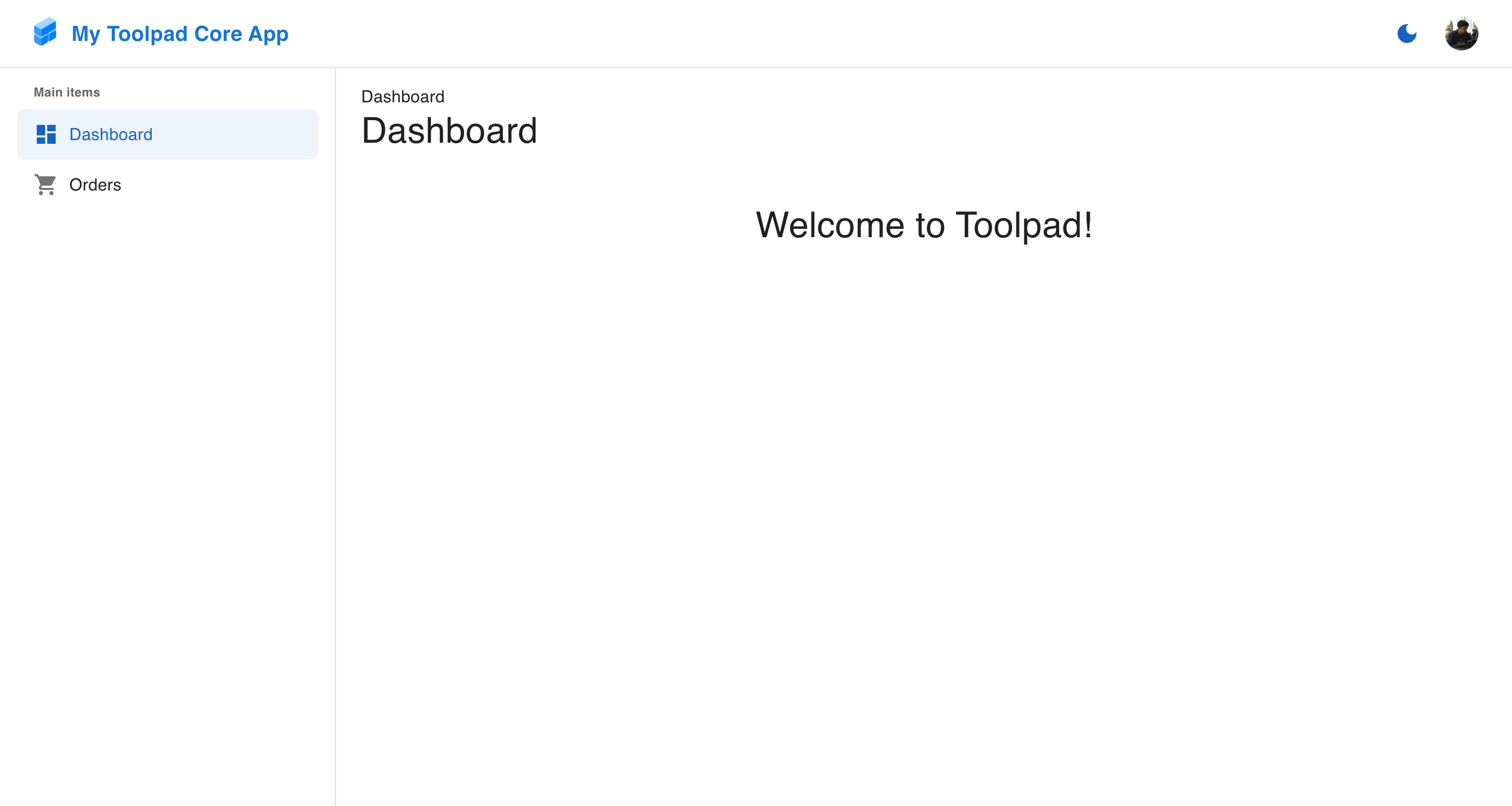
Next.js Pages Router with Toolpad Core
React Router
To integrate Toolpad Core into a single-page app (with Vite, for example) using React Router, follow these steps:
1. Wrap all your pages in an AppProvider
In your router configuration (e.g.: src/main.tsx), use a shared component or element (e.g.: src/App.tsx) as a root layout route that will wrap the whole application with the AppProvider from @toolpad/core/react-router-dom.
You must use the <Outlet /> component from react-router-dom in this root layout element or component.
import * as React from 'react';
import * as ReactDOM from 'react-dom/client';
import { createBrowserRouter, RouterProvider } from 'react-router-dom';
import App from './App';
import DashboardPage from './pages';
import OrdersPage from './pages/orders';
const router = createBrowserRouter([
{
Component: App, // root layout route
},
]);
ReactDOM.createRoot(document.getElementById('root')!).render(
<React.StrictMode>
<RouterProvider router={router} />
</React.StrictMode>,
);
import * as React from 'react';
import DashboardIcon from '@mui/icons-material/Dashboard';
import ShoppingCartIcon from '@mui/icons-material/ShoppingCart';
import { AppProvider } from '@toolpad/core/react-router-dom';
import { Outlet } from 'react-router-dom';
import type { Navigation } from '@toolpad/core';
const NAVIGATION: Navigation = [
{
kind: 'header',
title: 'Main items',
},
{
title: 'Dashboard',
icon: <DashboardIcon />,
},
{
segment: 'orders',
title: 'Orders',
icon: <ShoppingCartIcon />,
},
];
const BRANDING = {
title: 'My Toolpad Core App',
};
export default function App() {
return (
<AppProvider navigation={NAVIGATION} branding={BRANDING}>
<Outlet />
</AppProvider>
);
}
2. Create a dashboard layout
Create a layout file for your dashboard pages (e.g.: src/layouts/dashboard.tsx), to also be used as a layout route with the <Outlet /> component from react-router-dom:
import * as React from 'react';
import { Outlet } from 'react-router-dom';
import { DashboardLayout } from '@toolpad/core/DashboardLayout';
import { PageContainer } from '@toolpad/core/PageContainer';
export default function Layout() {
return (
<DashboardLayout>
<PageContainer>
<Outlet />
</PageContainer>
</DashboardLayout>
);
}
The DashboardLayout component provides a consistent layout for your dashboard pages, including a sidebar, navigation, and header. The PageContainer component is used to wrap the page content, and provides breadcrumbs for navigation.
You can then add this layout component to your React Router configuration (e.g.: src/main.tsx), as a child of the root layout route created in step 1.
import Layout from './layouts/dashboard';
//...
const router = createBrowserRouter([
{
Component: App, // root layout route
children: [
{
path: '/',
Component: Layout,
},
],
},
]);
//...
3. Create pages
Create a dashboard page (e.g.: src/pages/index.tsx) and an orders page (src/pages/orders.tsx).
import * as React from 'react';
import Typography from '@mui/material/Typography';
export default function DashboardPage() {
return <Typography>Welcome to Toolpad!</Typography>;
}
import * as React from 'react';
import Typography from '@mui/material/Typography';
export default function OrdersPage() {
return <Typography>Welcome to the Toolpad orders!</Typography>;
}
You can then add these page components as routes to your React Router configuration (e.g.: src/main.tsx). By adding them as children of the layout route created in step 2, they will automatically be wrapped with that dashboard layout:
import DashboardPage from './pages';
import OrdersPage from './pages/orders';
//...
const router = createBrowserRouter([
{
Component: App, // root layout route
children: [
{
path: '/',
Component: Layout,
children: [
{
path: '/',
Component: DashboardPage,
},
{
path: '/orders',
Component: OrdersPage,
},
],
},
],
},
]);
//...
That's it! You now have Toolpad Core integrated into your single-page app with React Router!